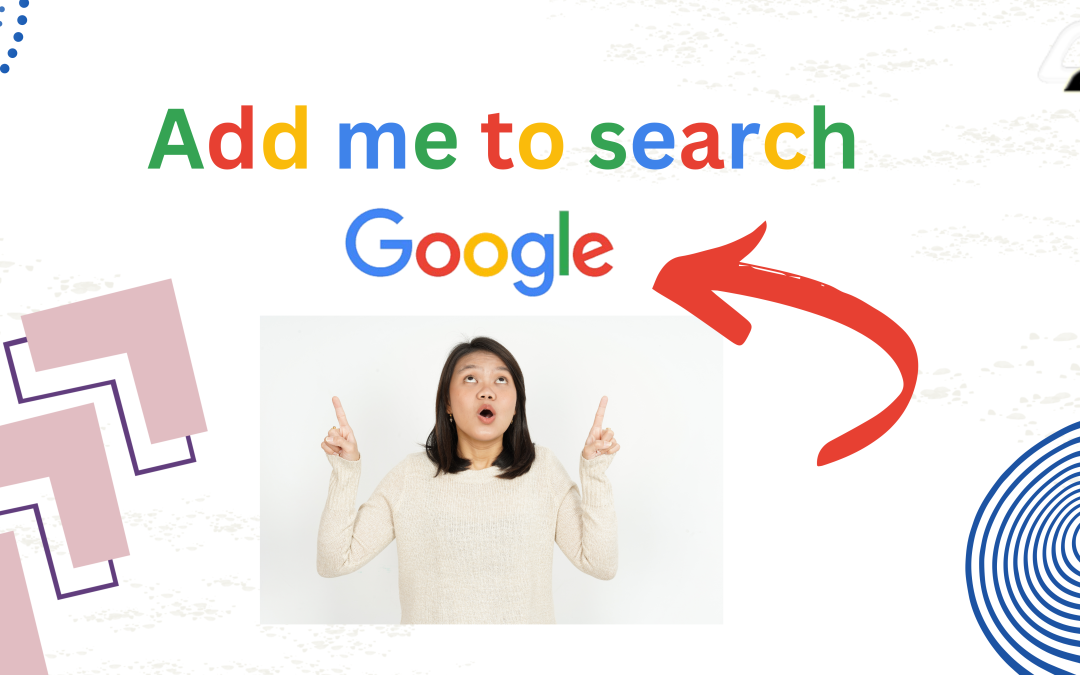Want to get noticed on Google? Discover how to add yourself or your business to Google and boost your online presence. Our easy guide will help you appear in Google search results, enhancing visibility and credibility. Take the first step toward growing your online reach today!
Introduction
In today’s digital age, being searchable online is crucial for personal branding, professional growth, and business success. Many people want to know how to add themselves to Google searches. Many individuals and professionals want to increase their visibility online, and Google offers a quick and free way to help people find you. Let’s explore how to add yourself to Google and improve your presence on the world’s most popular search engine.
Why Add Yourself to Google Search?
Adding yourself to Google establishes a digital business card that appears directly in Google’s search results. This feature, a Google profile card, is especially beneficial for anyone seeking a strong online presence, including freelancers, business owners, job seekers, and influencers. When someone searches your name on Google, your profile card appears with key information about you.
Steps to Add Yourself to Google Search
Step 1: Set Up a Google Account
To start, ensure you have an active Google account. This account will be used to set up and edit your Google profile card. If you still need an account, creating one is free and only takes a few minutes.
Step 2: The Google People Card is now accessible in a limited number of countries.
- Open your browser and log into your Google account on either desktop or mobile.
- Search for “Add Me to Search“ or “Add Myself to Google Search.” Google will then guide you through setting up your profile card.
3. Click the “Begin” button to start making your profile.
Step 3: Enter Your Personal Information
Google allows you to add personal and professional details that can be customized based on your goals. Here’s what to include:
- Name and profession (essential for “add me to Google name“ and “add my name in Google search”)
- Location (optional, but helpful for regional searches like “add me to search India”)
- Occupation or Business details
- Links to social media profiles
- Contact information (email or phone number if desired)
Step 4: Customize Your Profile Card
Once you’ve added your information, Google allows you to edit your profile card for better visibility and personalization. Ensure your profile is accurate and up-to-date by occasionally reviewing and using the “add me to search edit“ option if needed.
Step 5: Save and Confirm
After filling out your information, click Save to publish your Google profile card. Your details should soon appear in search results when someone searches your name on Google.
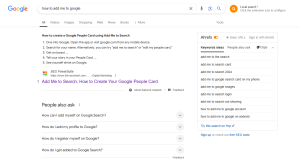
Key Tips for Maximizing Your Google Profile Card
- Keep Your Profile Updated: Use the add me to search edit my profile card option to keep your information current. Changes may take some time to reflect, so update your profile periodically.
- Optimize for Keywords: If you’re a professional, consider adding relevant keywords like job titles or expertise areas to boost visibility.
- Add a Professional Photo: A clear, professional photo can make a strong impression and help users identify you more easily.
Benefits of Adding Yourself to Google Search
- Enhances Visibility: Setting up your Google profile card makes it easier for others to find you with a simple search.
- Improves Personal Branding: A Google search profile provides credibility, helping you build a professional online presence.
- Increases Engagement: Adding relevant contact information allows potential clients, employers, or collaborators to contact you directly.
How to Edit or Update Your Google Profile Card
To modify your profile card, enter “add me to search edit” in the search bar and select the “Edit” option on your card. You’ll be able to adjust your information as needed.
For those on mobile, the add me to search get started on my phone feature allows easy access to the setup and editing tools directly from your smartphone, making it easy to handle your profile card while on the move.
Enhance Your Online Presence with Google Today
Adding yourself to Google Search is a simple yet powerful way to boost your online presence. Following the steps to add yourself to Google Free makes it easier for others to find you, engage with your content, and learn more about your skills and expertise. Take control of your online identity by setting up a Google profile card and make a lasting impact on how you’re seen in the digital world.
The Google People Card: Expand Your Online Presence and Connect Professionally
The Google People Card feature enables users to create a digital business card that appears in Google search results, making it easier for others to connect and find essential information about you. This card can display your name, profession, location, and links to social media profiles. While setting up your Google People Card, search “add me to Google“ or “add me to search get started,“ and you’ll be guided through the setup.
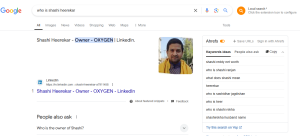
Countries Where Google People Card is Available
The Google People Card is now accessible in certain countries. Users from regions like India, Kenya, Nigeria, and South Africa can create People Cards by searching “add me to search in Google” on their mobile devices. Unfortunately, users outside these areas may not have access, as Google has yet to roll out this feature globally. The People Card can be accessed through any Google account for those in supported countries.
How to Proceed If the Google People Card Doesn’t Work
If your People Card is not appearing in search results, here are some troubleshooting steps:
- Check Your Location: Ensure you’re in a region supported by Google People Card.
- Review Your Information: Ensure all information is complete and accurate.
- Wait for Google’s Update: Sometimes, it takes a few hours or days for Google to index your new or updated profile.
- Use the Keyword “Add Me to Search“ Try different search variations, such as “add to me Google search“ or “put me on search.”
If the card still doesn’t appear, the feature might be limited in your region.
How to Edit Your Google People Card
Editing your People Card is simple. You can search for “edit my people card” or “add me to search edit my profile card” to change details such as your bio, profile picture, and links to other websites. Keeping your information accurate and current is essential for optimizing your appearance in search results.
Advice for Optimizing Your Google People Card
Use Professional Details: Include your full name, profession, and any relevant business or personal links.
- Optimize Your Profile for Search: Use keywords like “add me to search profile,” “add myself to search,“ and “find me on Google“ within your profile to help people find you.
- Engage with Other Professionals: The People Card also allows for easy connection with other professionals by showing your links so that you can grow your professional network right through Google.
Additional Tips for Managing and Using the People Card Effectively
After your People Card is activated, keep it current and regularly maintained.
- Add and Edit Content Regularly: Periodically check your profile to ensure your job title, social links, and contact information are up-to-date.
- Encourage Contacts to “Search Me on Google”: Direct clients and colleagues to your Google profile by telling them to “search me on Google“ or use phrases like “add me in Google“ to find your latest contact information.
- Engage with Google’s Editing Features: If your details change, you can easily update your People Card by searching “edit my public card“ or “edit my Google card”.
Connecting with Other Professionals on Google
By utilizing your People Card and suggesting that others “add me to Google search,“ you can increase visibility in both personal and professional networks. Encourage others to look up your People Card by saying, “Add me on Google to connect“ or “Add me to your search“ to expand your reach. This feature is especially helpful for freelancers, job seekers, and business owners looking to connect with potential clients and partners.
Conclusion
By setting up your card with accurate information, regularly updating it, and optimizing it with relevant keywords like “add me to Google search“ or “search me on Google,“ you can create a dynamic digital business card that supports your personal and professional branding. Whether you’re a freelancer, job seeker, or business owner, the People Card offers a straightforward way to stand out in search results. If you haven’t set up yours yet, start by searching “add me to search get started“ and make the most of this free Google feature to expand your reach and network effortlessly.
Faq’s
1. How do I get started with the Google People Card?
You can start by searching “add me to search get started“ or “add me to Google search card.“ Follow the setup instructions, add your information, and save your profile.
2. Is there a fee to create a Google People Card?
Creating and editing your Google People Card is free so that you can set up your profile at no cost.
3. Why is my Google People Card not showing in search results?
If your card isn’t showing, check if your country supports the People Card feature and ensure all information is correctly filled. You may also need to wait a few days for Google to process your new profile.
4. Can I add my People Card on a desktop?
The People Card setup is optimized for mobile devices, so if you encounter issues, try setting it up on your smartphone.