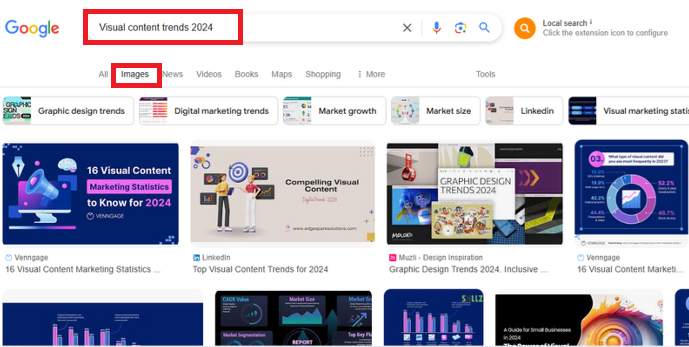
Google Image Search Guide: Find Any Picture in Seconds
With these expert tips, learn to search images on Google effectively and discover advanced features to refine your searches.
Introduction
In today’s digital age, visuals are pivotal in communicating, telling stories, and establishing an online presence. From personal projects to professional endeavours, images have become a universal language transcending borders and cultures. Google Images is a powerful tool when sourcing images, verifying their authenticity, or optimizing your digital content with visuals.
Since its launch in 2001, Google Images has redefined our interaction with visual content. Its vast database of images from across the Internet makes it a platform of choice for millions. However, grasping the art of searching, filtering, and using images effectively and ethically is crucial to harnessing its potential.
In this article, we’ll explore the many facets of searching images on Google, discuss advanced search techniques, delve into copyright considerations, and share tips for optimizing images for better visibility.
The Power of Visual Search in Today’s Digital Landscape
The Internet is increasingly visual. Studies reveal that articles with images receive 94% more views than those without. From social media posts to e-commerce platforms, the importance of eye-catching visuals cannot be overstated. Google Images plays a key role in this trend, helping users find the right visuals to suit their needs.
Why Visual Search Matters
Visuals are no longer a luxury but a necessity in today’s fast-paced digital world. As attention spans shrink and content volume grows, leveraging images is one of the most effective ways to stand out and communicate effectively. Let’s explore why visual search is so impactful by diving deeper into its benefits:
1. Enhanced User Engagement
Visuals are naturally more engaging than text. They grab attention instantly and encourage users to stay longer on a page, boosting interaction and reducing bounce rates.
- Social Media Impact: Posts with images on platforms like Instagram, Facebook, and Twitter receive significantly higher engagement rates. For instance, tweets with images get 150% more retweets than text-only tweets.
- E-commerce Advantage: Products with high-quality images sell better because customers can visualize what they buy. A visually rich product page can improve conversions by 40% or more.
2. Faster Information Processing
The human brain is wired to process visuals much faster than text—up to 60,000 times faster. This means that images can communicate complex ideas and emotions in a fraction of the time it takes to read and comprehend text.
- Instant Messaging: In digital marketing, an infographic or a visually appealing chart can convey data more effectively than paragraphs of written content.
- First Impressions: Since 90% of the information transmitted to the brain is visual, first impressions of websites, social media profiles, or advertisements are heavily influenced by imagery.
- Global Communication: Images also help break language barriers, enabling brands to reach diverse audiences worldwide without translation.
3. Aids in Decision Making
Images are pivotal in helping users make informed decisions about products, destinations, and services.
- E-commerce Purchases: Online shoppers use visuals to assess product quality, size, and functionality. For example, products with multiple high-resolution images see up to 58% fewer returns, as buyers are better informed about what they purchase.
- Travel Planning: High-quality images of destinations, hotels, or attractions often influence travel decisions. A picture-perfect beach or cosy hotel room can drive bookings better than a detailed description.
- Service-Based Industries: Industries like real estate and food delivery thrive on visuals. Properties with high-quality photos sell 32% faster, while food items with appealing visuals experience increased order rates.
4. Authenticity Verification
The rise of manipulated images and fake content online has made tools like reverse image search essential. Google Images helps users verify the authenticity and source of images, preventing misinformation and protecting intellectual property.
- Fake News Detection: Users can upload suspicious images to Google Images to determine their origin and check if they’ve been altered or taken out of context. This feature is particularly helpful in curbing the spread of fake news.
- Trademark and Copyright Protection: Businesses can use reverse image search to track unauthorized usage of their logos or brand visuals online. This not only protects intellectual property but also prevents reputational damage.
- Finding Credible Sources: Reverse image search is invaluable for journalists, researchers, and content creators. It helps locate sources, ensuring accurate attribution and credibility in their work.
How to Effectively Use Google Images for Search
Using Google Images is straightforward, but there are tips and tricks to get the most accurate results.
Basic Search
- Open your browser and navigate to Google Images (images.google.com).
- Type a keyword or phrase in the search bar (e.g., “sunset beaches”).
- Browse through the results and click on any image for a closer look.
Advanced Techniques
Search by Image
Ever wondered about the origin of a specific image? Google’s search-by-image feature can help:
- Go to the Google Images homepage.
- Click the camera icon in the search bar.
- Upload an image or paste its URL.
- Google will display pictures that are visually similar to those of related websites.
Voice Search
For hands-free browsing, use voice commands to describe the image you’re looking for and let Google do the
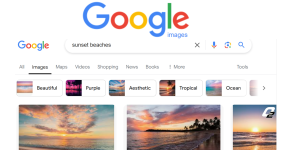
rest.
Utilizing Advanced Image Search Filters for Precise Results
Google Images offers several filters to refine your search and help you find exactly what you want.
How to Use Filters
- Perform a basic image search.
- Click on Tools under the search bar.
- Use the following options:
- Size: Search for small, medium, or large images.
- Colour: Filter by specific colours or opt for black-and-white images.
- Type: Find clipart, drawings, or photos.
- Time: Discover images posted in the past hour, week, month, or year.
- Usage Rights: Ensure you’re using images labelled for reuse or modification.
Simple Tips to Make Your Website Images More Visible
In today’s competitive digital landscape, optimizing your images is critical for better visibility on search engines. It improves the user experience and boosts your site’s SEO performance. Below are detailed steps to help you optimize your website images effectively.
1. Use Descriptive File Names
File names play a crucial role in image optimization.
Best Practices for File Names:
- Include primary keywords relevant to the image content.
- Use hyphens to separate words (e.g., sunset-beach.jpg instead of sunsetbeach.jpg).
- Avoid generic names like IMG001.jpg or untitled.png.
Example: If you have a photo of a red apple, rename it as fresh-red-apple.jpg instead of leaving it as IMG456.jpg.
2. Add Alt Text
Alt text is essential for accessibility and SEO. It provides context for visually impaired users and helps search engines index your images effectively.
How to Write Effective Alt Text:
- Be specific and describe the image clearly.
- Incorporate target keywords naturally.
- Avoid keyword stuffing or overly generic descriptions like “Image of a product.”
Example: An effective alt text for a picture of a running shoe would be “Men’s lightweight running shoe with a breathable mesh upper.”
3. Compress Images
Big image files can slow down your website, causing visitors to leave quickly and affecting your search engine rankings.
Tools to Compress Images:
- TinyPNG: Great for reducing the size of PNG and JPEG images.
- Compressor.io: Offers advanced compression for multiple formats.
- ShortPixel: Includes plugins for WordPress for easy integration.
Best Practices for Compression:
- Maintain a balance between quality and file size.
- Test loading speeds using tools like Google PageSpeed Insights or GTmetrix after compression.
4. Choose the Right Format
Selecting the appropriate format for your images ensures optimal quality and file size.
Common Image Formats and When to Use Them:
- JPEG: Best for photographs or complex images with many colours.
- PNG: Ideal for logos, icons, and pictures requiring transparency.
- WebP: A modern alternative offering smaller file sizes without compromising quality.
Tip: Always test WebP images to ensure compatibility with all browsers or provide a fallback image format like PNG.
5. Create an Image Sitemap
An image sitemap helps search engines discover and index the images on your website, improving their visibility in search results.
Steps to Create an Image Sitemap:
- Use tools like Screaming Frog or Google XML Sitemaps to generate a sitemap.
- Ensure the sitemap includes all relevant image URLs.
- Submit the sitemap to Google Search Console for indexing.
6. Leverage Lazy Loading
Lazy loading improves page speed by deferring the loading of images until they’re visible on the user’s screen.
Benefits of Lazy Loading:
- Reduces initial page load time.
- Saves bandwidth by loading images only when needed.
- Enhances user experience, especially on mobile devices.
How to Implement Lazy Loading:
- Use the loading= “lazy” attribute in your HTML for images.
- For WordPress users, plugins like WP Rocket or Smush can automate lazy loading.
7. Optimize Image Dimensions
Uploading images larger than required can unnecessarily bloat your website. Resize pictures to the exact dimensions needed for display.
Best Practices:
- Use Photoshop and Canva or online tools like PicResize to set precise dimensions.
- Ensure consistency in image sizes across your site to maintain a polished look.
Example: If your website’s blog feature area requires an image size of 1200×800 pixels, resize your image accordingly before uploading.
8. Add Structured Data for Images
Using structured data increases the likelihood of your images being displayed as rich results in search engine listings.
How to Add Structured Data:
- Use JSON-LD to mark your images with relevant details like captions, titles, and licenses.
- Include properties like imageObject in your structured data.
Example: For a product image, add schema markup indicating the product name, price, and availability.
9. Test Mobile Responsiveness
Ensure your images look great and load efficiently on mobile devices, as most users access the Internet through smartphones.
Tips for Mobile Optimization:
- Use responsive design to scale images according to screen size.
- Serve smaller, optimized images to mobile users.
- Test your site using Google’s Mobile-Friendly Test tool.
10. Monitor Performance
Track the Performance of your images to identify areas for improvement.
Tools to Monitor Performance:
- Google Analytics: Check the behaviour flow and bounce rates for heavy-image pages.
- Google Search Console: Monitor how your images are indexed.
- GTmetrix: Evaluate the impact of pictures on page speed.
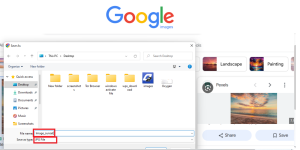
The Importance of Copyright and Licensing When Using Images from Google
Although Google Images offers a vast collection of visuals, not all are free. Using copyrighted images without permission can result in legal complications.
Understanding Copyright and Licensing
- Copyright-Free Images: These are in the public domain or explicitly marked as free.
- Creative Commons Licensing: Allows creators to specify usage rights. Always check the license details.
- Royalty-Free Images: Available for a one-time fee, with no recurring charges.
Safe Practices
- Use filters for usage rights to find images labelled for reuse.
- Credit the original creator when required.
- Avoid downloading and using images without permission.
Using Reverse Image Search for Brand Protection and Market Research
Reverse image search is more than just a tool for finding similar pictures—it’s a powerful asset for businesses and marketers.
Applications of Reverse Image Search
- Brand Protection
- Track unauthorized use of your brand’s visuals and logos online.
- Competitor Analysis
- Discover how competitors are using similar images or strategies.
- Authenticity Verification
- Check whether a viral photo or claim is genuine or altered.
How to Perform Reverse Image Search
- Open Google Images and click on the camera icon.
- Upload your image or paste its URL.
- Analyze the search results for relevant insights.
Conclusion
Online PresenceVisuals are the backbone of digital communication, and Google Images is a gateway to discovering, analyzing, and optimizing these visuals. Whether you’re a student searching for project inspiration, a professional verifying image authenticity, or a business aiming to optimize its visual content, mastering Google Images is essential.
You can harness this tool’s full potential by using advanced search filters, respecting copyright laws, and optimizing your website images. Beyond its basic functions, features like reverse image search can enhance your brand protection strategies and provide invaluable market insights.
With these tips and techniques, you can make the most of Google Images and elevate your online presence with impactful visuals.