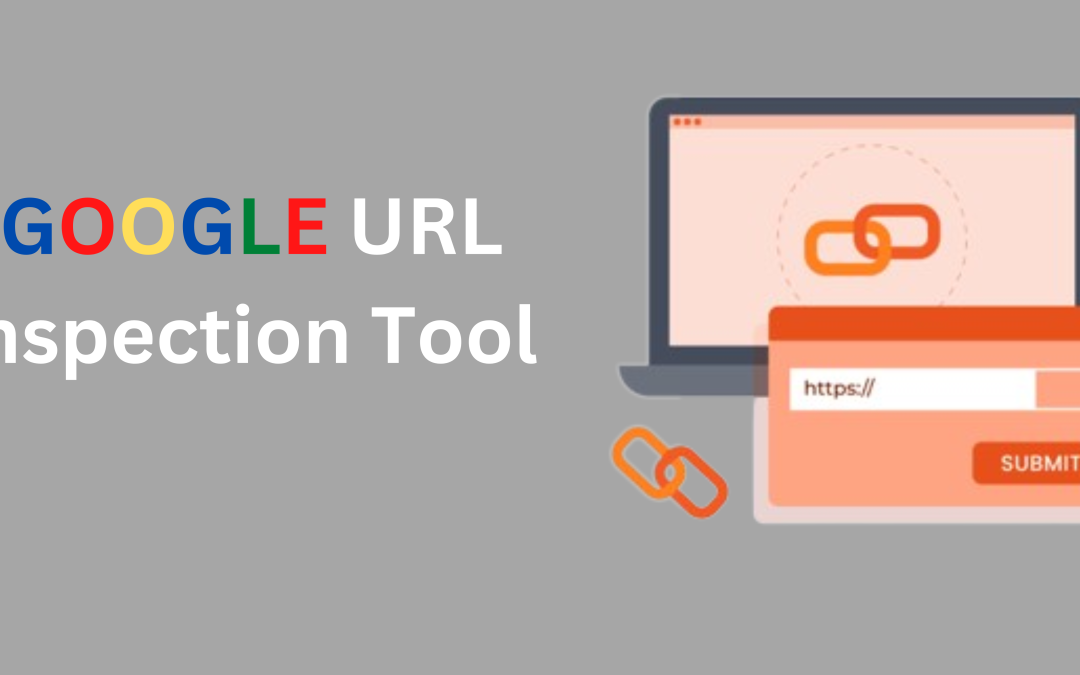It can be difficult to know what is happening with your website’s indexing. But Google has made this process easier by providing the URL Inspection Tool. This article will explain how the Google URL Inspection Tool works and help you ensure your pages are correctly indexed.
Introduction to the URL Inspection tool
Google’s URL Inspection Tool is one tool that webmasters can use to understand how Google views their site. This tool is available in Google Search Console under the “Crawl” tab.
Google bot crawls URLs from websites using the URL Inspection tool. This tool allows webmasters to see what Google bot sees. This includes the HTTP response code and information about whether the page was successfully crawled. It also lists blocked resources and errors that were encountered during crawling. This tool allows webmasters to submit URLs for crawling.
This tool is useful for anyone who has made changes to a webpage and wants Google bot to view them. Click “Request indexing” and enter the URL. Google will then crawl your URL and update the information.
Understand the importance of the Google Guaranteed Badge. Learn how to earn it and why it matters for your business.
How do I access the URL Inspection Tool?
The steps below are necessary if you already own a Google Search Console account (or, if not, learn how to create one).
1. Click “Inspect” and enter the URL of your website in the search box.
2. When it is indexing, Google will notify you about whether or not a page has been indexed and when it was last crawled.
3. You’ll get a message stating that the page has not been indexed and an option to request indexing. This will send the URL to Google for indexing.
4. The indexing or crawling errors will be displayed, as well as the date the page was last crawled. You can also see a cached version as it appears in Google search results.
Google Penguin 4.0 is live and it’s a game-changer. Learn why it’s considered the most dangerous update and how to adapt.
Understanding the URL Inspection Tool’s Output
The URL Inspection Tool gives detailed information about the indexing status for a URL. If you are looking for a URL that isn’t appearing in search results or if Google has recently indexed it, this tool is useful.
Simply enter a URL in the search bar, and hit enter to use the URL Inspection tool. This will display information about the URL’s indexing status, as well as any errors.
The tool will inform you if the URL isn’t being indexed. This tool can help you troubleshoot issues on your website.
If the URL has been indexed, the tool will give information about the date and version of the page Google has in their index. This information can help you verify that Google has successfully indexed a newly added page.
Step-by-Step Guide to Using the URL Inspection tool
Log in to Google Search Console and choose the website property that you wish to inspect. Click on the link in the left sidebar and click on URL inspection under “Index.”
You’ll find a search bar in the middle of each page. Click “Search” and paste the URL of the page that you wish to inspect.
Google will display information about the URL and any indexing issues. Scroll down for the complete report.
Make sure you fix any errors as soon as you find them! If there are too many errors, Google might not index your page.
Common Problems and Solutions to URLs found in Google Search Console
Master the Google URL Inspection Tool with our step-by-step guide. Learn how to analyze and improve your website’s performance.
1. Google Search Console allows you to check the URL of your site:
First, check the URL of your website in Google Search Console. Sometimes an error is simply a simple 404 error which can be fixed by simply redirecting the URL to the correct URL. Sometimes, however, the error could be more serious like a 404 error. In these cases, you can redirect the page to the correct URL.
2. Identify the error type:
You can see the code in the next message if you have checked your URL with Google Search Console.
A 404 error will usually accompany the code “404 not found”, whereas a 500 error will normally follow with a “500 internal server error”. This will help you identify the type of error and assist you in finding the solution.
3. You can fix them:
Once you have identified the errors in your URL, you can try to correct them. Sometimes, this can be as simple as redirecting a page that has a 404 error to the correct URL. Sometimes it can be more difficult, like fixing a 500 error. If you are having trouble,
Google URL Inspection Tool: Optimize Your Webpages
In order to optimize your website for Google, you should inspect its URLs with Google URL Inspection. This tool lets you test pages on your website to determine if they are being indexed correctly by Google. It also allows you to submit them for re-indexing, if needed. It is very easy to use.
1. Go to https://search.google.com/search-console/about and log in with your Google account You can free create a Google account if you don’t already have one.
2. After you have logged in, click the “URL inspection tab”.
3. In the box, enter the URL of the page that you wish to verify and then click “Submit.”
4. You will see the results and any errors. To submit the page again to Google’s index, click the “Request Indexing” button.
Conclusion
Google URL Inspection is a great tool to determine the indexing status and troubleshoot problems. This article should have helped you to understand the tool and how to make the most of it. We recommend that you inspect your pages immediately to make sure they are correctly indexed in Google’s databases. The URL Inspection Tool is a great tool to help you improve your website’s SEO and understand its performance.
FAQ’s
1. What is Google URL Inspection tool?
This tool allows you to see the status of a URL’s index in Google Search Console.
2. It is a great idea!
Monitor crawl status and debug structured information to troubleshoot indexing problems
3. How do you get it?
Log in to Google Search Console to select the property that you wish to inspect.
4. What information is available in URL Inspection Tool
Indexing status, crawl status and crawl errors. AMP status and structured data information.
5. What does the “URL is on Google” signify?
This means that the URL has been successfully index by Google and can be displayed in search results.
6. What does it mean to say “URL isn’t on Google”?
This means that the URL has not been indexed and will not be displayed in search results.
7. What does the “URL is pending” signify?
This means that Google has received the URL, but has not crawled it or indexed it.
8. This tool allows me to request indexing of URLs.
You can request Google to index your URL by using the “Request Indexing” button.
9. Is URL Inspection Tool able to show real-time data
It may take some time before the data is updated in the tool.
We are a creative digital marketing agency in Hyderabad that helps customers build trust through technology and creativity. Our services include seo services, website design, web development, social media marketing and email marketing. We can help with any aspect of your online business, including starting a new one or improving an existing one.